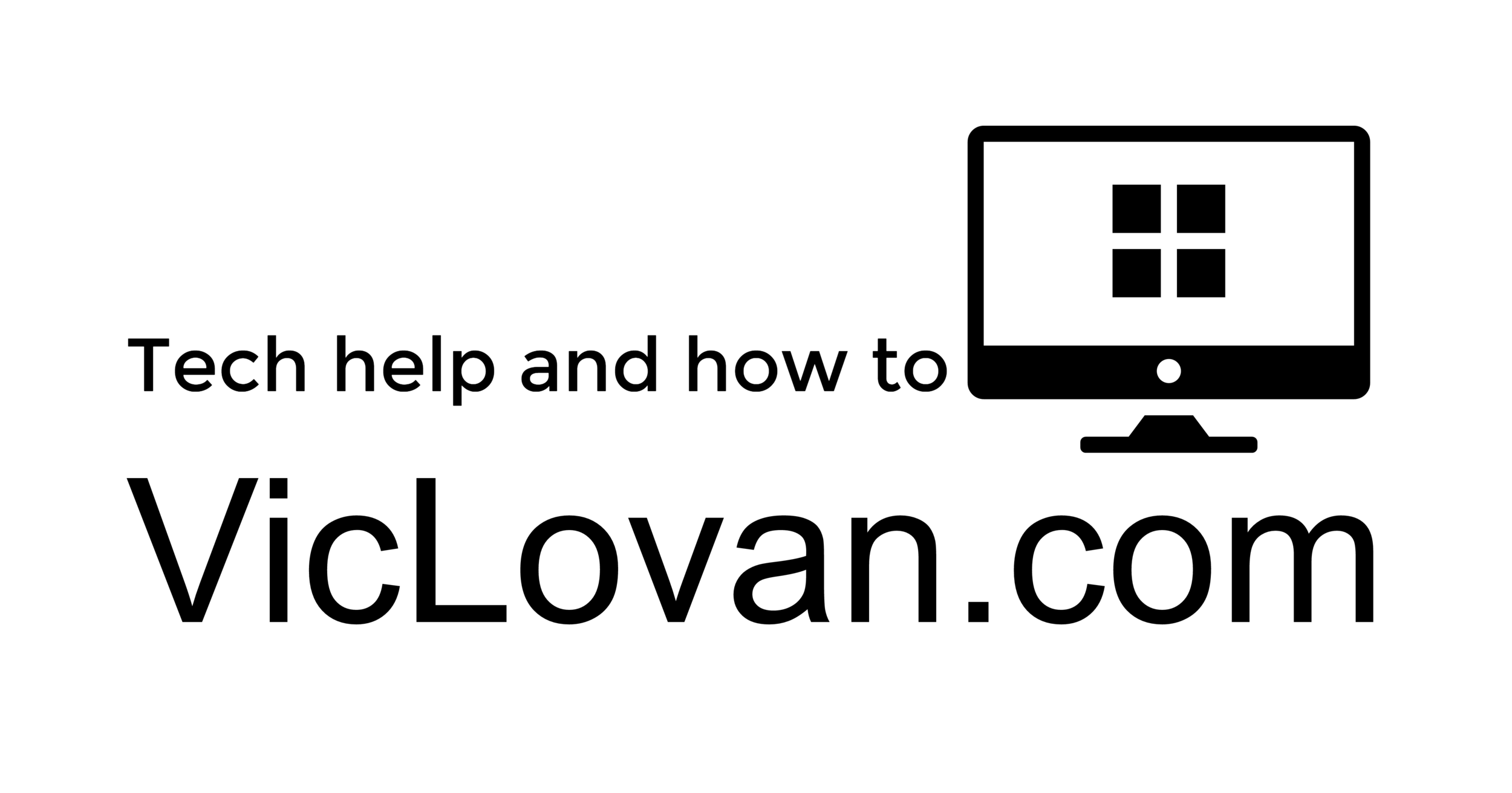Drag and drop attachments to save them to your desktop
Dragging and dropping files is an easy way to save time in Gmail. We’ve previously blogged about dragging files to upload as attachments and dragging images into new messages. Now, if you're using Google Chrome, you can also drag attachments out of messages you receive to save them to your computer.
Let’s say you have an email open containing an attachment. Hover your mouse over the attachment’s “Download” link or its file icon and a tooltip appears that says: “Click to view OR drag to your desktop to save."

Simply click and hold, then drag your cursor to anywhere in your file system that you want to save the file. Release the mouse button, and voilà! Your attachment is saved (for large files, you may see a progress dialog).