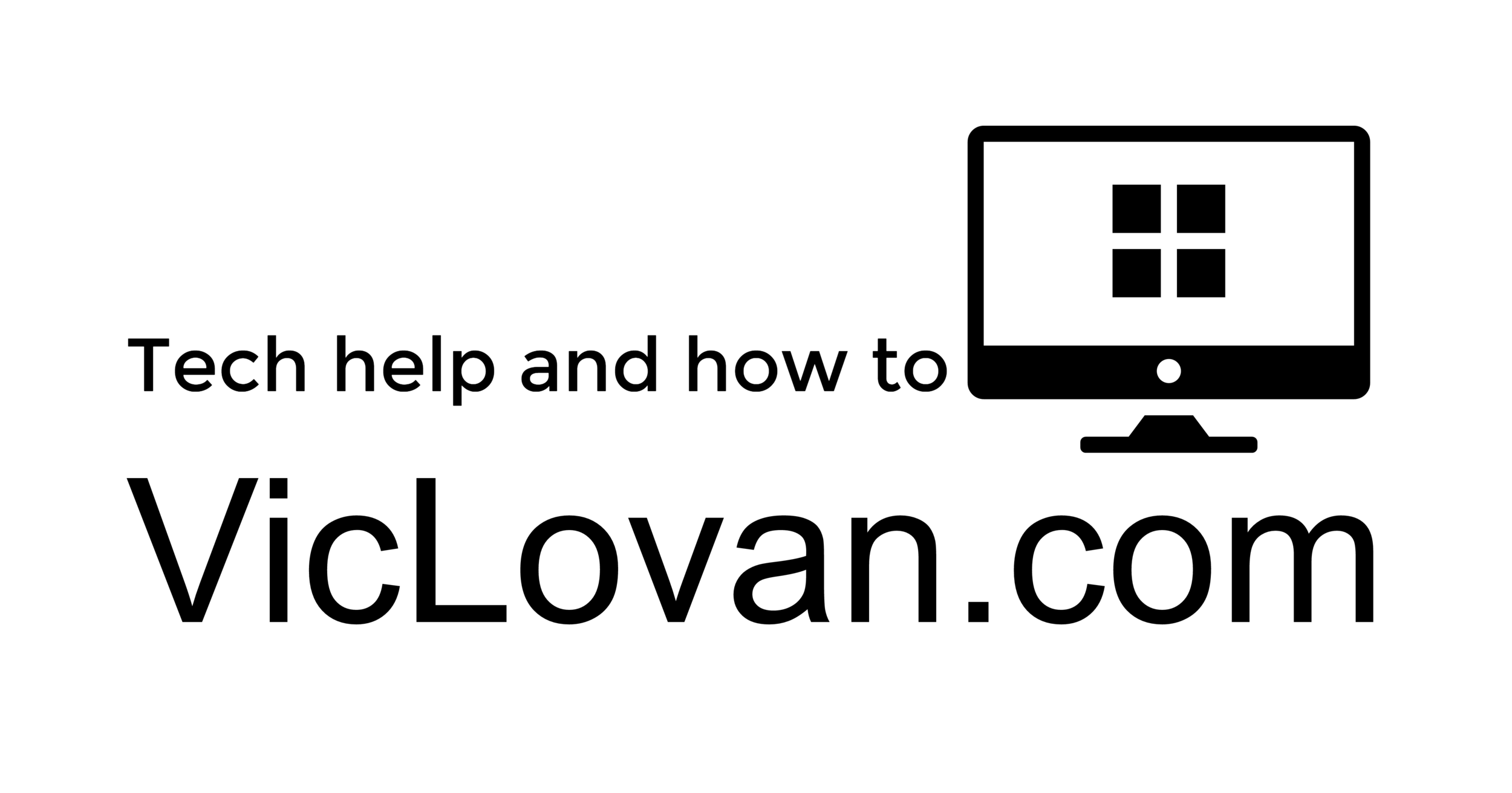Tuesday tip: Stars
Stars are handy for marking important messages, but how do you mark really important messages? That’s where Gmail’s additional stars options can come in handy.
I like to use purple stars to mark important messages from my family, red exclamation points for messages that need my immediate attention, and a green check mark for messages that I’ve already taken care of but want to keep track of (ok, so we’re using the word “star” loosely here). This way your inbox can become like a to-do list.

Now that Superstars has graduated from Gmail Labs, it easy to incorporate these different stars into your workflow. Go to the General tab in Settings, then scroll down to the “Stars” section:

Here you can select which stars you want to use, and in which order you want to them to cycle through when you click the star icon in your inbox. Simply click and drag the stars to the appropriate spot in the lists.
If you want to have all your starred messages show up at the top of your inbox so you see them right away, try out the Starred first inbox style.
You can also find messages with specific stars by using the following queries in your search box:
has:yellow-star
has:red-star
has:orange-star
has:green-star
has:blue-star
has:purple-star
has:red-bang
has:orange-guillemet
has:yellow-bang
has:green-check
has:blue-info
has:purple-question
Want more tips? Make sure to follow Gmail on Twitter to see our weekly #tuesdaytip, or follow our community manager Sarah Price on Google+.